- Information for Event Planners
- CS Team Send Email
-
Information for Event Planners
- CS Badge Printing and Check-In
- CS Team Send Email
- CS Matched Meetings
- CS Timesheets
- CS Team Agenda
- CS Account Management
- CS Team Surveys
- CS Team Contacts
- CS Team Registration
- CS Team Registrant Types
- CS Team Registration Price Tiers
- CS Team Registration Discounts
- CS Team Reporting
- CS Team Payment
- CS Team Mobile App
- CS Team
- CS Integrations
- CS Team Binder
- CS Video
- Connect Space Attendee Mobile App
-
Information for Event Attendees
-
V2 Information for Event Planners
How to Send a Test Email
Want to make sure you're satisfied with the look of your email? Read here to learn how to send a test email!
You can send a test email to members of your team before sending the email to its recipients. In this article we'll assume you've already created an email, if not, please see How to Create an Event Invite.
1) Click Send Email in the Side Navigation.
2) From your list of emails, click the name of email you want to test.
3) Scroll down and click the Test Email button.
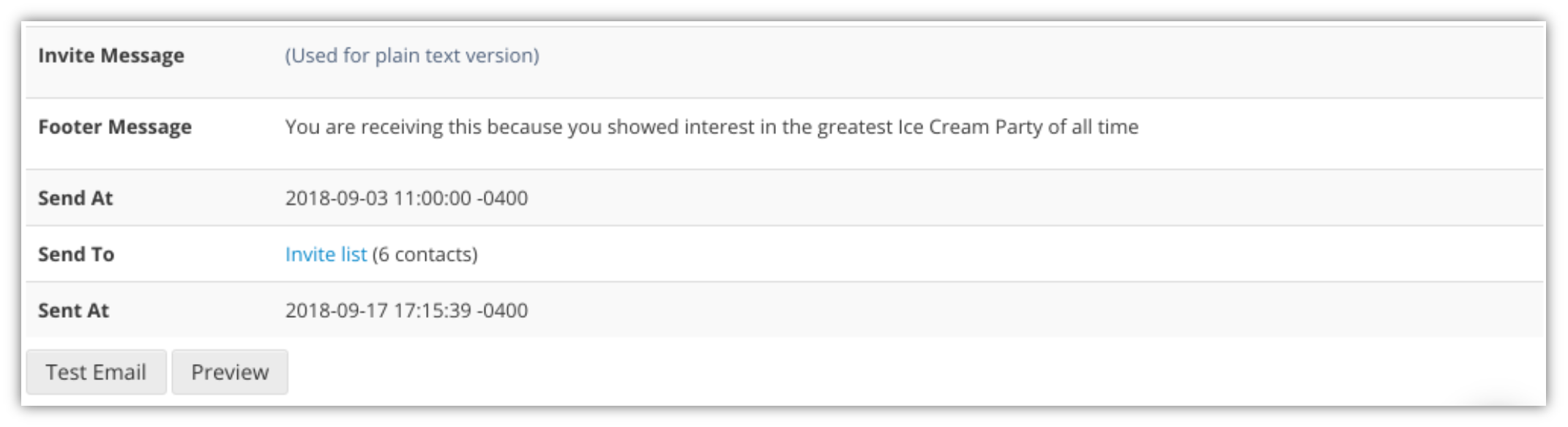
4) Enter the email address you want to send the test email to.
5) Click the Send button
Did this answer your question?