Learn what a Hidden Price Tier is, how to create it and why you'd even want to use one in the first place!
What is a Hidden Price Tier?
Put simply, it's a Price Tier that's hidden by a code, similar to a discount. The rest of this article will discuss how to create a hidden price tier, how it affects your registration and why you'd want to use one. It assumes you're already familiar with creating a Price Tier, so if you need a refresher check out How to Create a Price Tier.
To Create a Hidden Price Tier
1) Click Registration in the Side Navigation.
2) Click the Actions button, then select "Price Tiers" in the dropdown.
3) Click the Add Price Tier button
4) In the "Price Tier Details" section, turn the Promo Code toggle to ON. The "Promo Code" Section allows you to set up a code which will be required to choose this price tier.
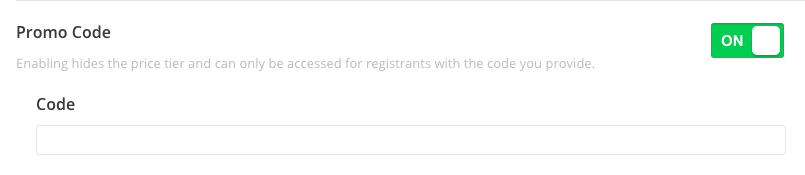
When your registrants enter the code correctly they will get a message letting them know:

And the Hidden Price Tier will appear, in the example below the Hidden Price Tier is called "Success!":
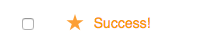
How Hidden Price Tiers Affects Registration
On the surface Hidden Price Tiers don't really change registration for your registrants. Once they enter the code, however, the Hidden Price Tier is displayed amongst the other public Price Tiers.
Why You'd Want to Use One
A Hidden Tier gives you more flexibility in creating your registration, the possibilities are endless! Being a Price Tier, you still have access to the functionality and benefits of normal Tiers (associating custom questions to it, viewing in reports, accessible for custom reports, etc.), which you can't use for discount codes. Essentially you have the ability to create a separate hidden registration workflow.
Note: You can't use a discount code on top of a hidden price tier. That's considered "stacking" codes as the registrant would have to enter multiple codes for one registration.
Did this answer your question?