Holding an event on the west coast and you're on the east coast? Not a problem with the Time Zone selector!
The Time Zone selector in the Event Settings page allows you to choose the time zone applicable to your event. Once you have selected a time zone, all event settings containing start and end times will be set to your selection, including Sessions, Forms, Price Tiers, Discounts, Registrant Types, Livestreams, and Meetings.
- Click Event Settings.
- Under the Event Dates Section, enter the Start and End Dates for your event.
- Click the Start and End Times for the event. Be sure to enter the times in the event location time.
- In the Time Zone selector, a drop down menu will give you choices of time zones. Click on the time zone of the event.
- Click Save.
This page is also where you can go to edit times, dates, and the time zone after the event has been created.
Note: If you are editing an event time zone after already setting times elsewhere in the event, be sure to update those times if necessary. For example, if the Event Start Time is set to 3:00 pm and you change the time zone from Eastern Time to the Pacific Time, the Event Start Time will not automatically shift, i.e. it will still display as 3:00 p.m.
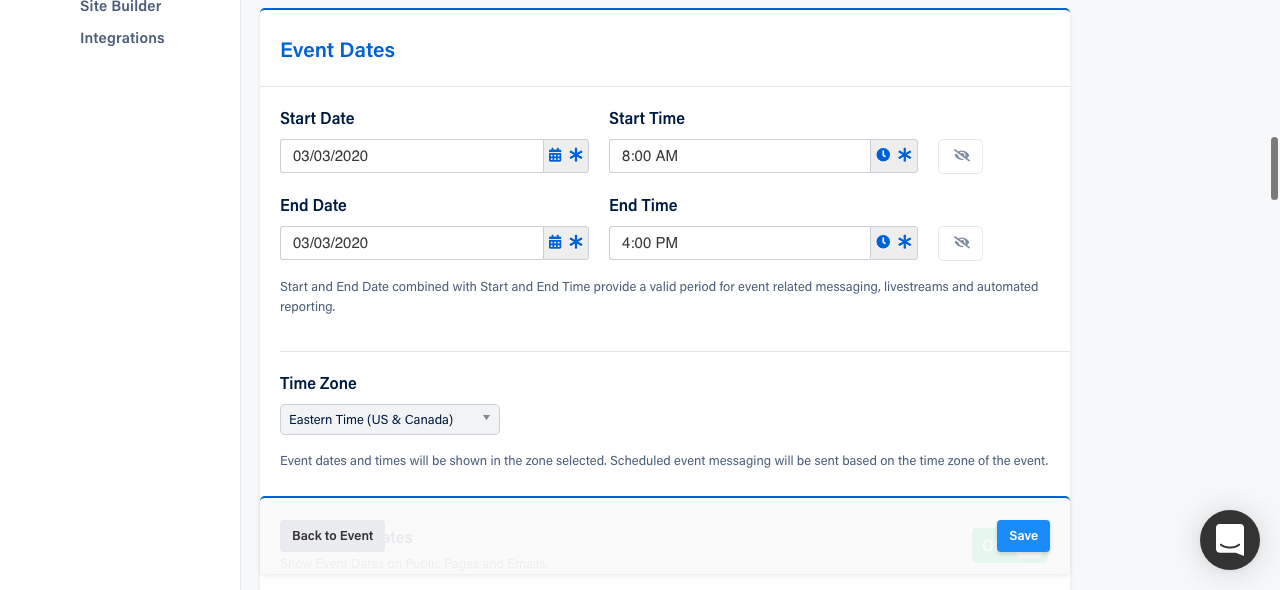 Did this answer your question?
Did this answer your question?
