Learn how you and your team can review form submissions.
We've made it simple for you to review Form submissions and make final accept or reject decisions.
This article covers:
- Individual Review - what is it and how to complete one
- Making a final Accept or Reject decision (Final Review)
Individual Review Mode
An Individual Review simply means that you, or one of your Team Members, is doing their own review of the submission. This is different than the Final Review, which we'll cover later in the article.
To review individually:
1) Click Forms in the Side Navigation.
2) Click the Open button on the Form you want to review
3) Click the In Admin Mode dropdown, and select Review Mode.
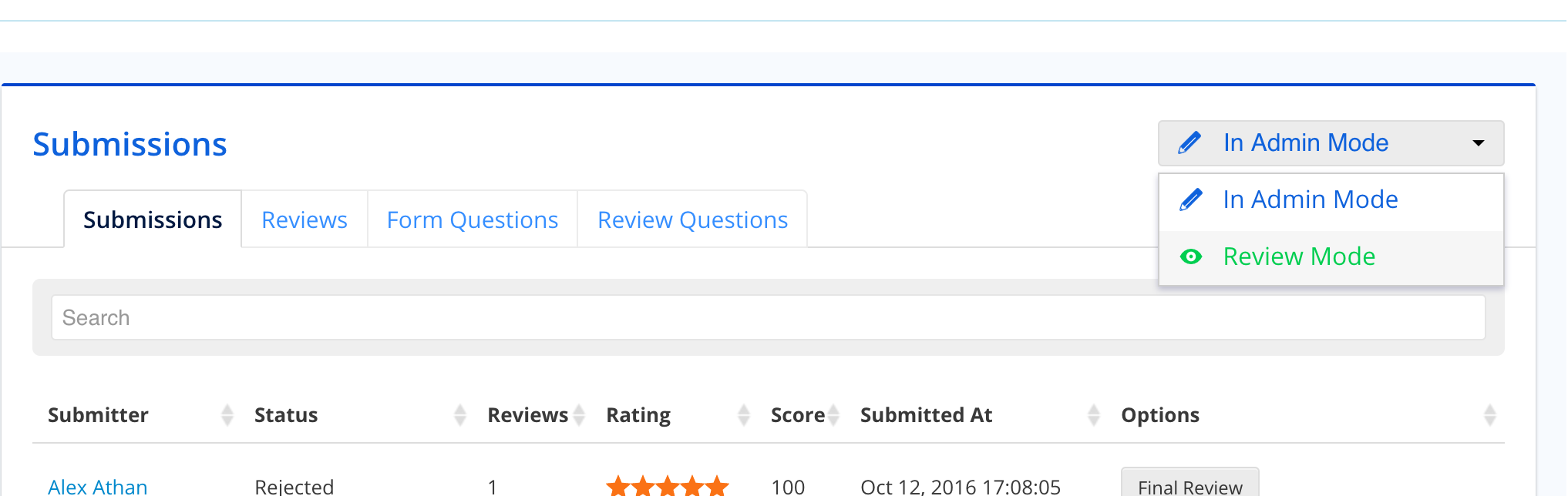
4) In the Awaiting Review tab, click the Evaluate button on the submission you would like to review.
5) Answer any Reviewer Questions in the Review section. Reference the Questions section to see the Submitter's responses.
After you have evaluated a submission, they will be moved into the Reviewed tab. You can always update your evaluation by finding the submission you reviewed, and clicking Update Evaluation.
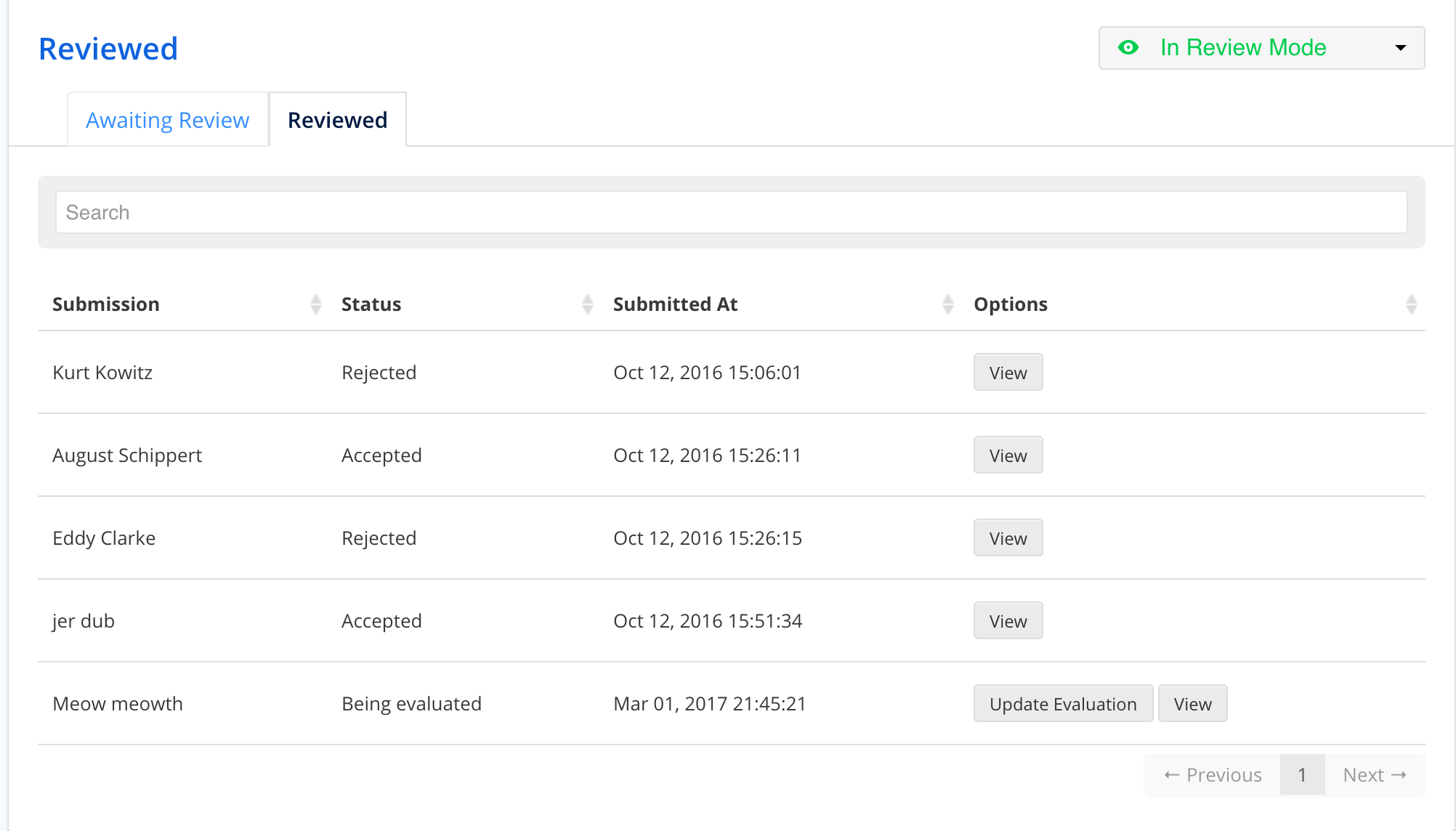
Final Review
The previous section covered how to review submissions. We created the Final Review to allow you to make a final decision on Accepting or Rejecting a submission. In the Final Review you'll be able to look over every review that was completed on a particular submission in order to take them into account for your final decision.
To do a Final Review:
1) Make sure you're in admin mode. (see Step 3 above)
2) Click the Final Review button next to the submission you want to give a final review of.
3) You'll be able to see all of your Reviewers reviews in order to make a final decision on the submission.
Click Accept or Reject at the bottom of the page to make a final decision on the submission. This will be a final decision in the system, so please be sure of your choice!
Did this answer your question?