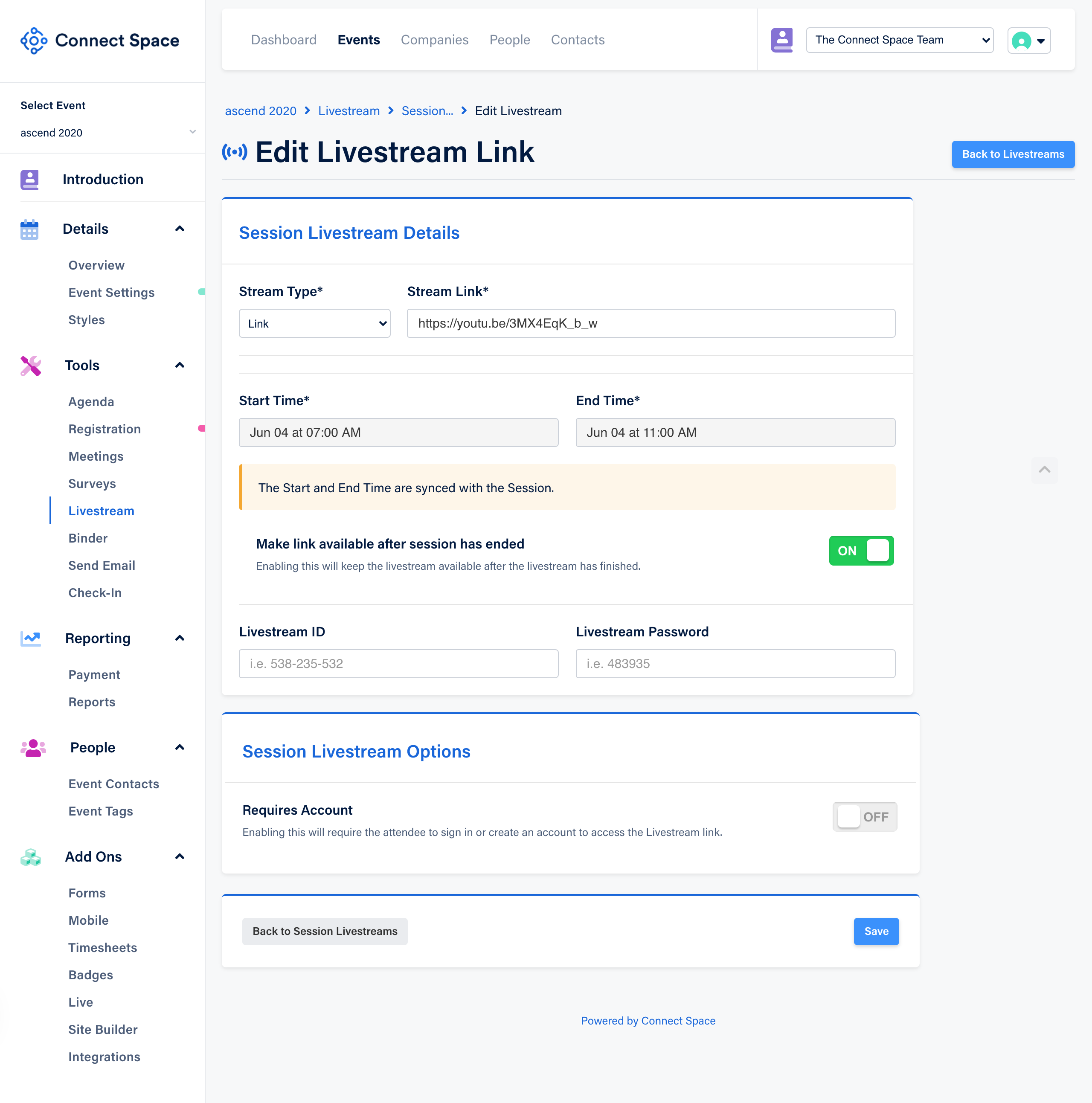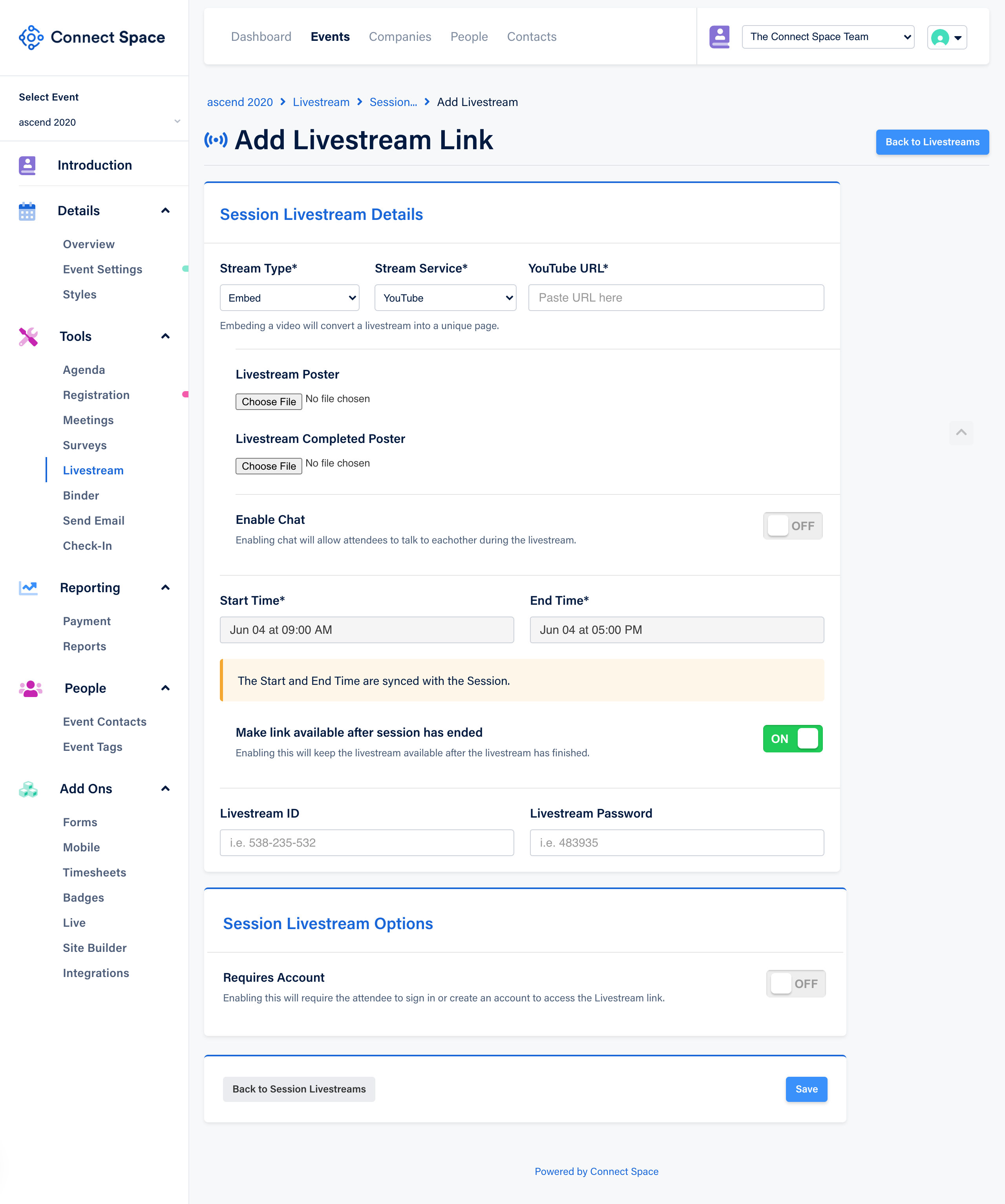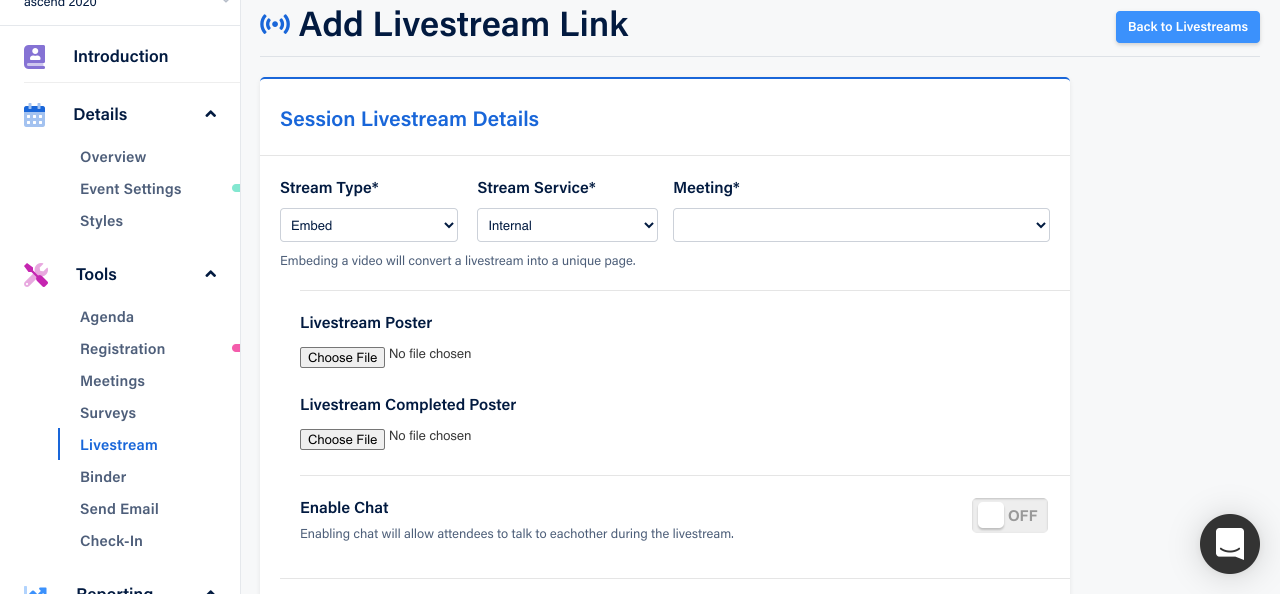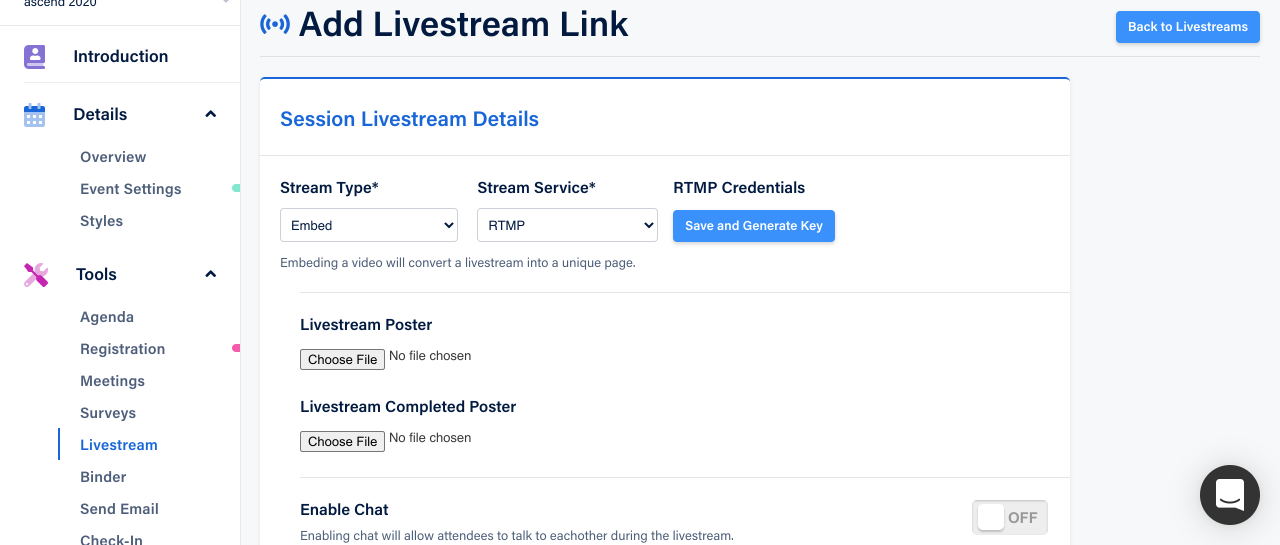Engage more of your audience by livestreaming Sessions within your Event!
Create a Livestream for a Session (requires that the Session has already been created as part of your Agenda)
- Click the Livestream tab on the left side of the screen.
- Click Session Livestream Links.
- Your breakout sessions will display. To add livestreaming to a breakout session, click the Add button to the right of the session.
- To add a Link for Livestreaming breakout sessions, select Link as your Livestream Type:
5. Enter or Copy and Paste the url for your livestreaming host (i.e. Zoom, GoToMeeting, GoToWebinar etc.) in the Stream Link field (required).
6. Enter the Start and End Times of the livestream session (required).
7. If you want to make the session livestream available after it has ended, toggle this field ON.
8. Enter a Livestream ID and/or password if you want to restrict entry and access to the session livestream.
9. As an Option, toggle on Requires Account to force the creation of an account on order to access the session livestream.
10. Additionally, you can enable Require Registration to force registration to your event in order to view the session livestream.
11. Click Save.
12. To Embed your livestream session using YouTube as your streaming service, follow these steps:
13. Copy and Paste your YouTube url into the YouTube url field.
14. If desired, upload an image into the Livestream Poster field (a default image displays otherwise). This is what session attendees see prior to the livestream beginning.
15. If desired, upload an image into the Livestream Completed Poster firls (a default image displays otherwise). This is what session attendees see after the livestream has ended.
16. Enable the Chat button if you want session attendees to be able to chat with one another.
17. Follow steps 6-11 above.
18. To Embed your livestream using an Internal source as your streaming service (i.e. Meetings), follow steps 12-17 above, adding a step for the Meetings Tab. Click that tab and choose the meeting that you would like to livestream from the dropdown list.
19. To Embed your livestream using RTMP as your streaming service, follow steps 12-17 above, adding a step to Generate and Save the key.
Note: Only one livestream feed per breakout is currently supported.
Did this answer your question?