Add Pages to your event site to create a more engaging experience!
Summary
Pages are great for adding more content to your event site: preview your event before registration opens, recap your event after its conclusion, create a photo gallery and more! These pages enable you to provide key information to attendees as well as show people who didn't attend what they missed out on, enticing them to come to the next one!
There are currently 3 types of Pages you can create: a Pre-Event Page, a Post-Event page, and general pages. All are customizable, enabling you to choose which sections show up, what order they're in, and whether they're available to the public.
The Pre Event Page promotes your event up to its completion.
The Post Event Page is active after your event finishes.
The General Page isn't restricted by a time frame, and you're able to create as many as you want!
How to Create a Page
- Make sure you toggle on the Event Details page in your Event Settings.
2) Click the Actions button on the Event Overview page.
3) Select the Page type you want to create in the dropdown!
Components of Pages
Section Positioning
In the Positioning section you can hide or drag-and-drop each of the sections to the order you want them to appear on the live Page.
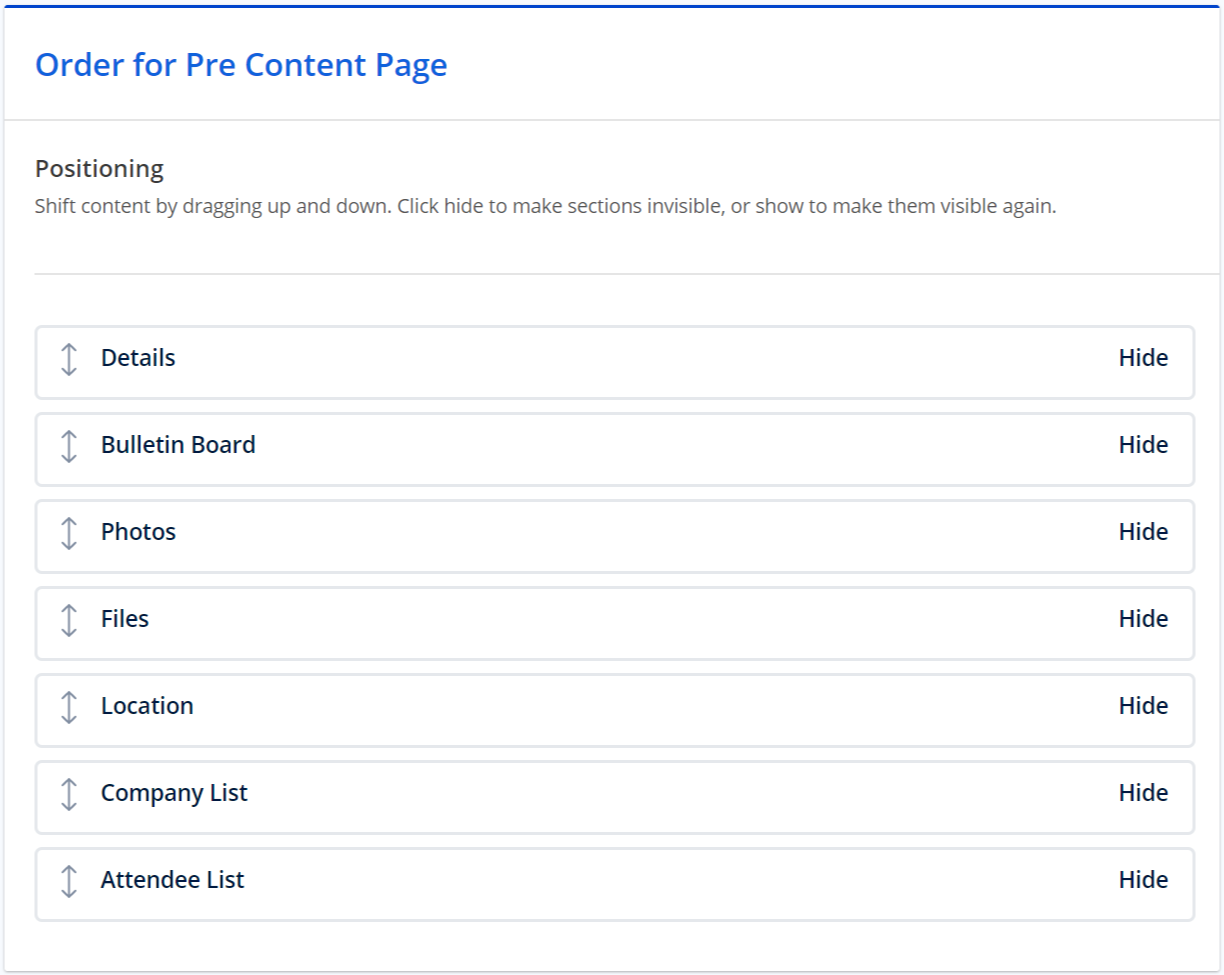
Permissions
There are times, when creating an event, that you want to restrict access to the content on your Page to certain users. You have the control to select whether the information on your Page is visible to only individuals that have created a Connect Space Account, Registered for the event, or both. We've also built in the flexibility to enable you to select permissions for each individual section of the Page.
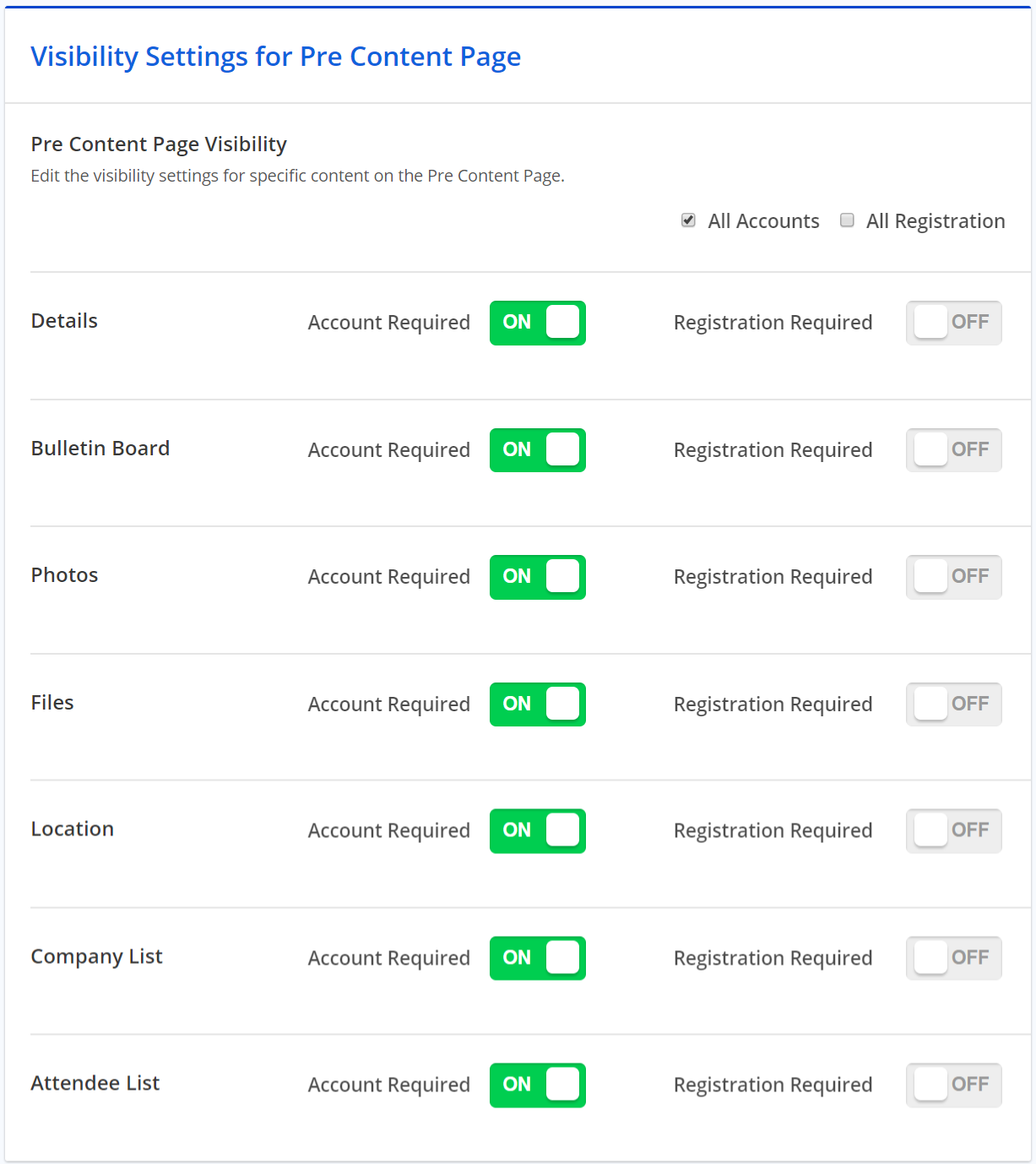
Details
This section is a WYSIWYG editor where you can provide more information around the event and see your formatting as it will appear on the live site right in the editor.
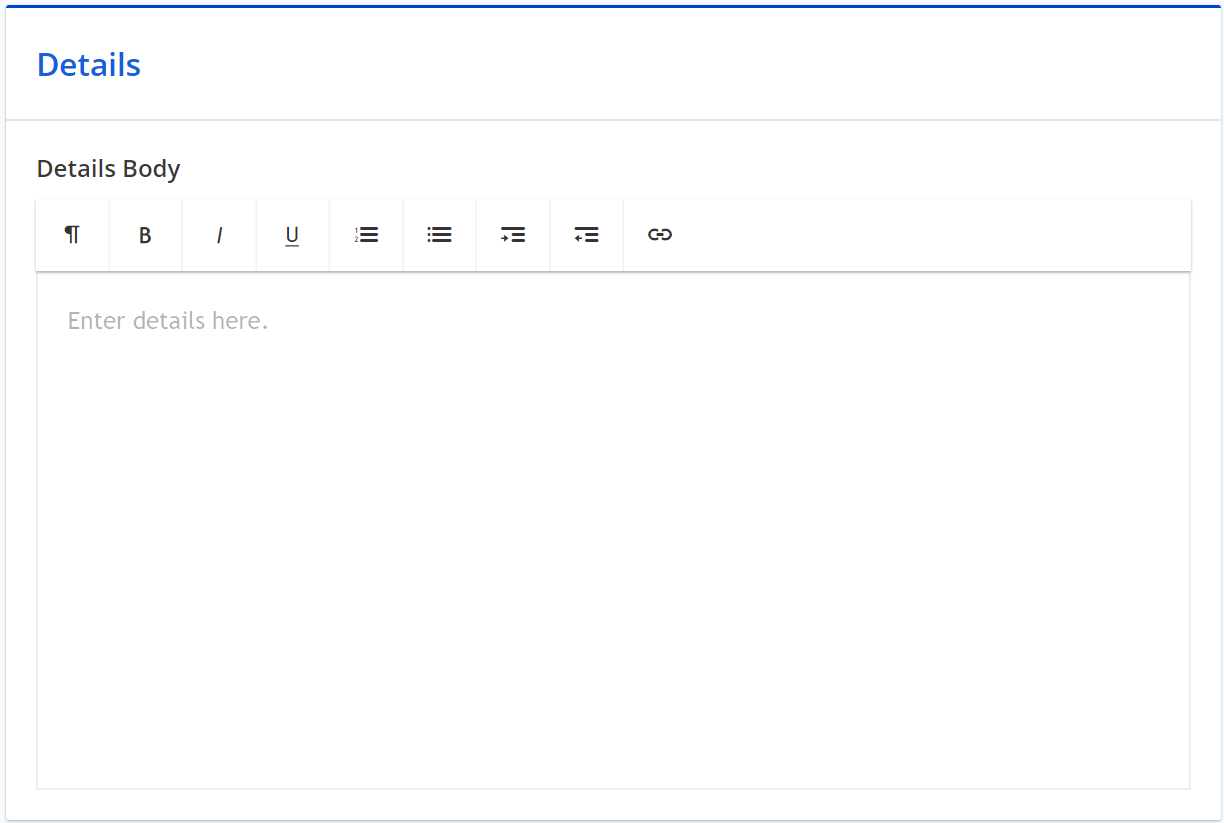
Photo Library
Here you can upload JPEG, PNG, and GIFs relevant to your event to build up more anticipation for the coming event or provide an exciting recap of what happened. There's no limit to how many photos you can upload to create your library!
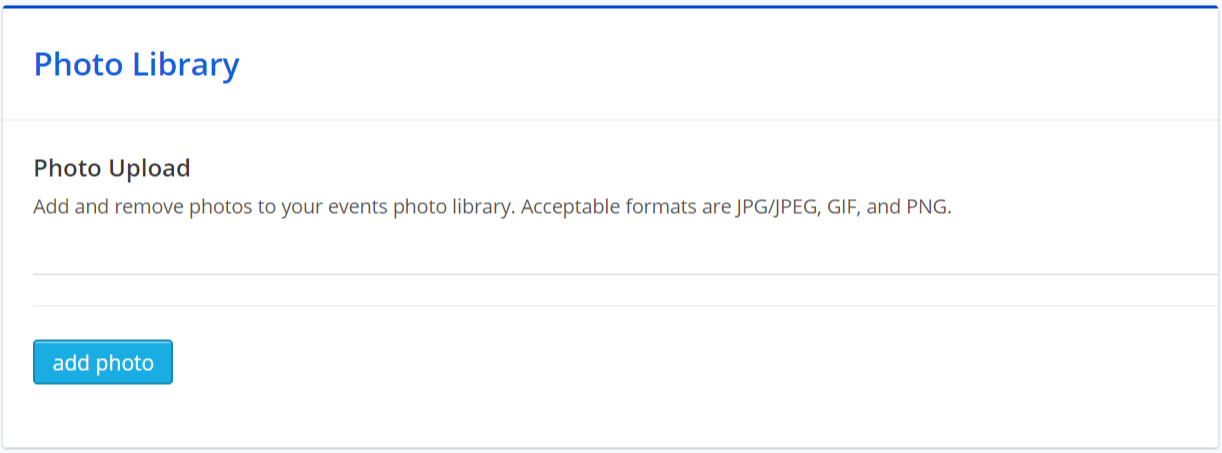
Note: Adding photos and files creates a public link, the Page isn't meant for secure information.
Files
If there's anything you want to make available to your registrants leading up to the event, in the files section you can upload any file to make it available for download.
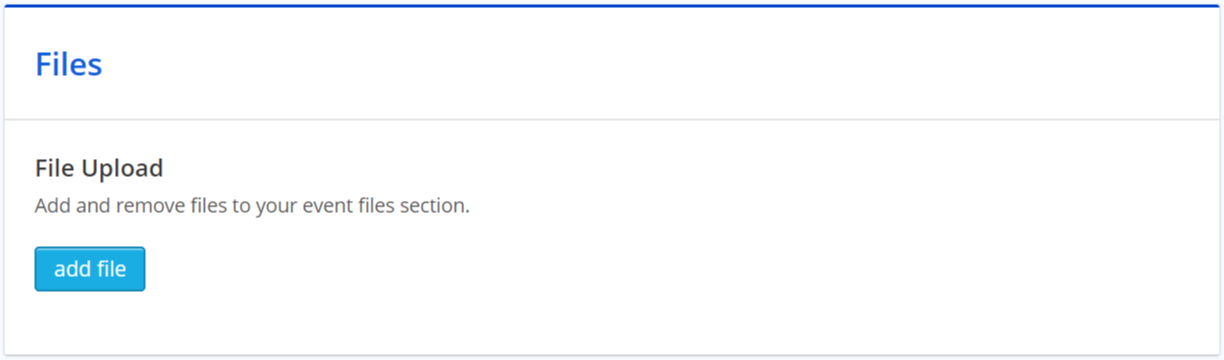 Did this answer your question?
Did this answer your question?
