Part of what makes for successful events includes connections created between your attendees, but also the ability to capture information about attendees who interact with your Exhibitors and Sponsors. Keep reading to find out how!
Connect Space provides a couple of ways to capture interactions between your attendees and your Exhibitors and Sponsors, via the CS Mobile App (iOS and Android devices) or by interested parties viewing an Exhibitor or Sponsor website.
CS Mobile App
Planner Instructions:
1. Make sure to enable QR Code on your printed badges.
2. Make sure you have included each Exhibitors and Sponsors website URL in the Exhibitor/Sponsor set-up. This is done by clicking Participants>Add Exhibitor or Sponsor from the Actions dropdown.
Exhibitor and Sponsor Instructions:
1. From the event screen, tap the blue menu icon in the center of the bottom navigation bar.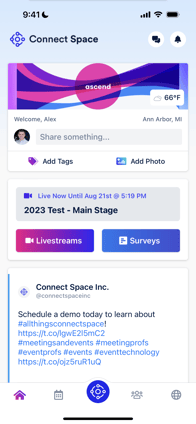
2. Swipe through the list of pages until you come across the Scan Badge (iOS) option. Tap the icon to access the scanning feature (for Android devices tap Scan Accounts option).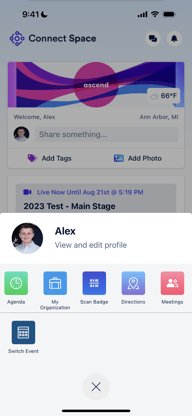
3. Scan the QR Code on the attendee's badge.
.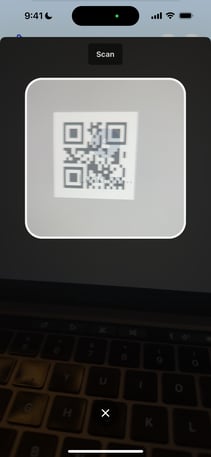
4. Click Connect to request an exchange of contact information with an attendee, or Meet (to schedule a meeting with the attendee).
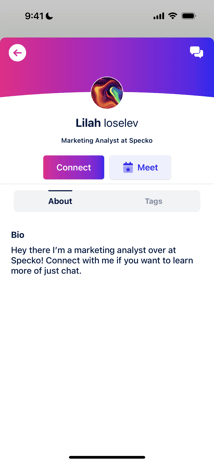
5. NOTE: For Android devices, use of the Scan Accounts button provides a list of all QR Codes scanned with contact information for each attendee QR Code scanned.
Exhibitor or Sponsor Website Visits (Planner instructions)
1. From your dashboard, Click Participants>Sponsors or Exhibitors>Actions Dropdown and choose Exhibitors Report or Sponsors Report.
2. Click Run to generate the report. The report will be generated in a .csv file format which can be sorted/managed, and then forwarded to the Exhibitor or Sponsor.
3. The report will caputure:
- Exhibitor or Sponsor Name
- Action (website view, click etc.)
- Connect Space Account Number
- Visitor First Name
- Visitor Last Name
- Visitor Email
- Visitor Company
