If you have 1-to-1 meetings to import into your Connect Space ecosystem, keep reading to find out how!
1. On the left navagation bar, click Meetings and the following screen will be displayed: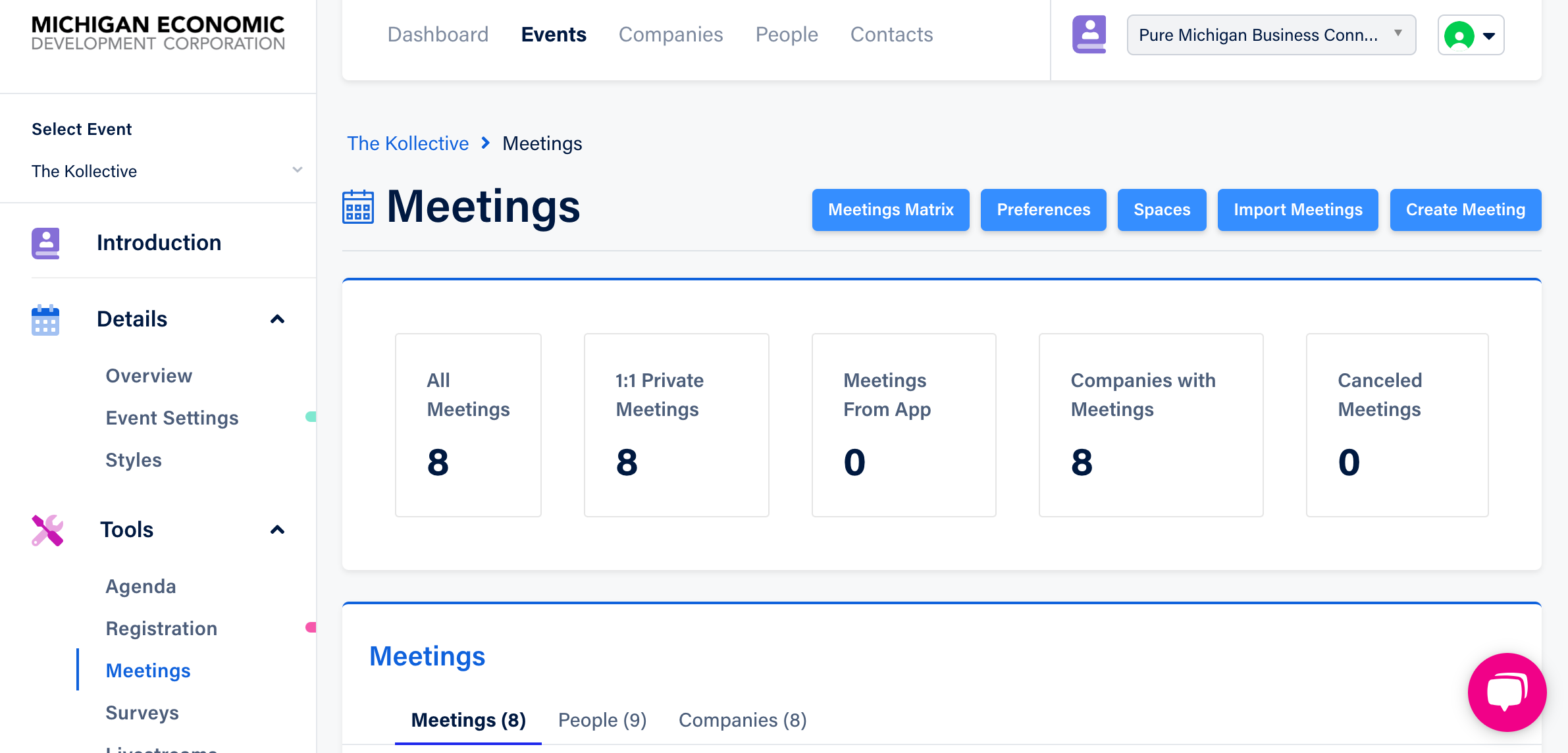
2. Click the blue Import Meetings button, and the following will be displayed:
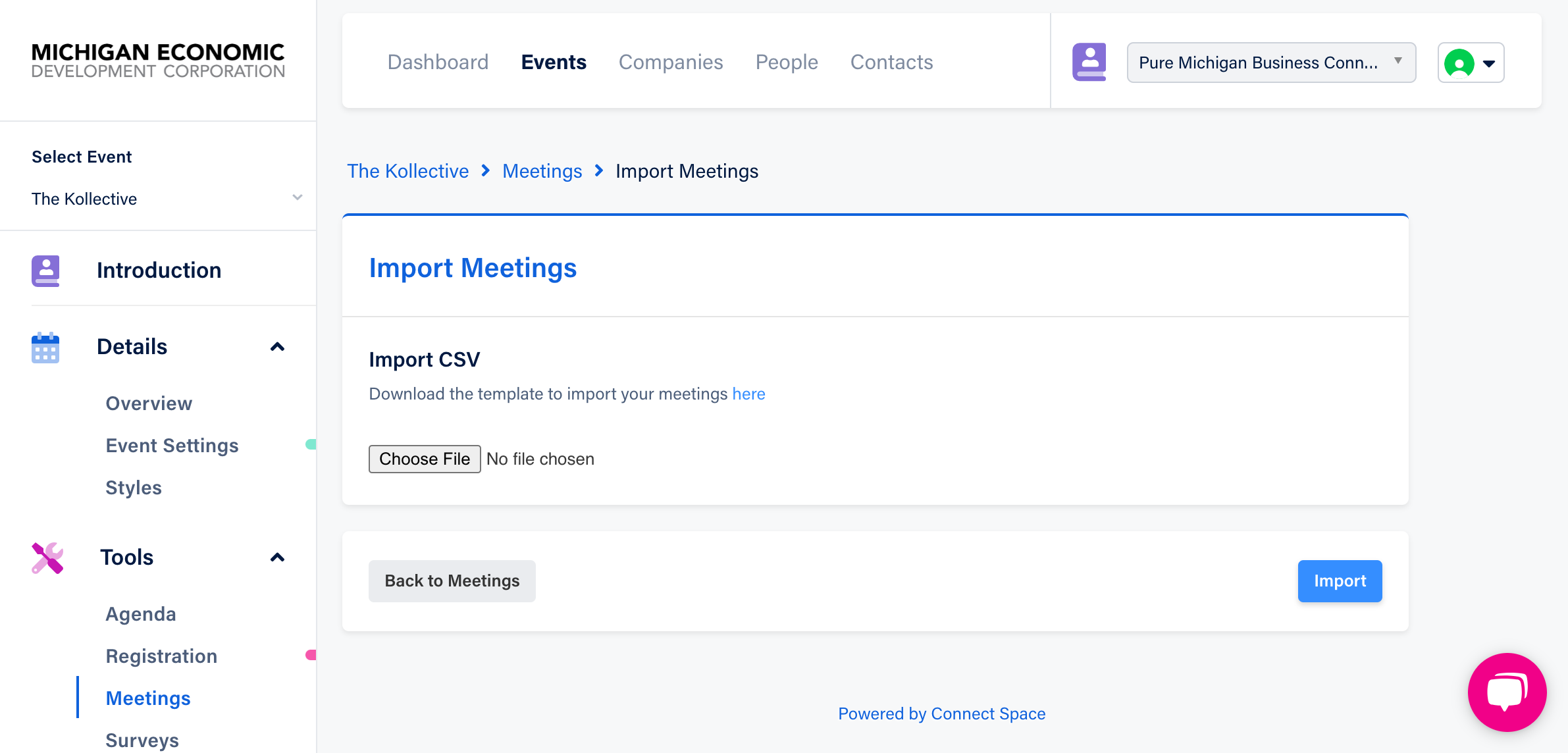
3. Click the blue here link and the meeting import template fields will display:
a. Name (i.e. XYZ Corporation and Sally's Homemade Soaps).
b. Description (i.e. any message to the meeting participant such as "Please be sure to prepare for your 1:1 meeting. If your meeting is virtual, be sure to test out your camera and microphone prior to your meeting).
c. Starts At (time the meeting starts formatted as YYYY-MM-DD 02:00 PM) Note: YYYY/MM/DD is not supported.
d. Ends At (time the meeting concludes formatted YYYY-MM-DD 02:15 PM) Note: YYYY/MM/DD is not supported.
e. Type (Meeting, 1-to-1 Meeting, Small Group Meeting etc.).
f. Video Enabled (Yes, Y or True, otherwise blank).
g. Participant (i.e. the supplier or seller in the meeting) must be a valid email connected to an account in the Connect Space platform. Also, feel free to add additional Participant columns if necessary.
h. Moderator (i.e. the buyer or host in the meeting) must be a valid email connected to an account in the Connect Space platform. Also, feel free to add additional Moderator columns if necessary.
Once you have populated the template, or uploaded a .csv file formatted to items a-h above, save the file.
4. Click the blue Import button at the bottom left of your screen.
You will receive an email notification once the import is completed running. The email will contain a message "149 files successfully uploaded" for example, or "0 files successfully uploaded"; the email also contains a spreadsheet that will provide detail for the messages explained above.
