Learn how to use our agenda import template to speed up your planning process!
How to Import
You can mass import an agenda for your event with a CSV file.
Navigate to Agenda > click "Import Agenda".
Download the import agenda template here: Agenda Import Template
*Note: If you do not need to create breakouts, you can leave "session_id" and "parent_id" blank. If you need breakouts, give each session an arbitrary ID, and match each breakout to that session with the according ID. See example below:
Example agenda import with breakouts:

Creating Breakouts
When considering making breakout sessions in Connect Space it helps to think of them simply as nested sessions. The columns you'll use to create breakout sessions with the Agenda Import are session_id, is_breakout and parent_id.
Once you decide you want to make a breakout session, use the following steps to do so:
1) Write "yes" in the is_breakout column.
2) Enter any number in the session_id column. This can be any id you choose, we recommend using simple digits "1, 2, 3, etc.".
3) For your breakout sessions, enter in the session id of the breakout's parent in the parent_id column. In the image above, for example, "Session 1a" is a breakout session of "Session with Breakouts". Notice that in the parent_id column for "Session 1a" has "2" in it, which is the session id of "Session with Breakouts".
This is what the above import will look like when finished on the planner agenda view:
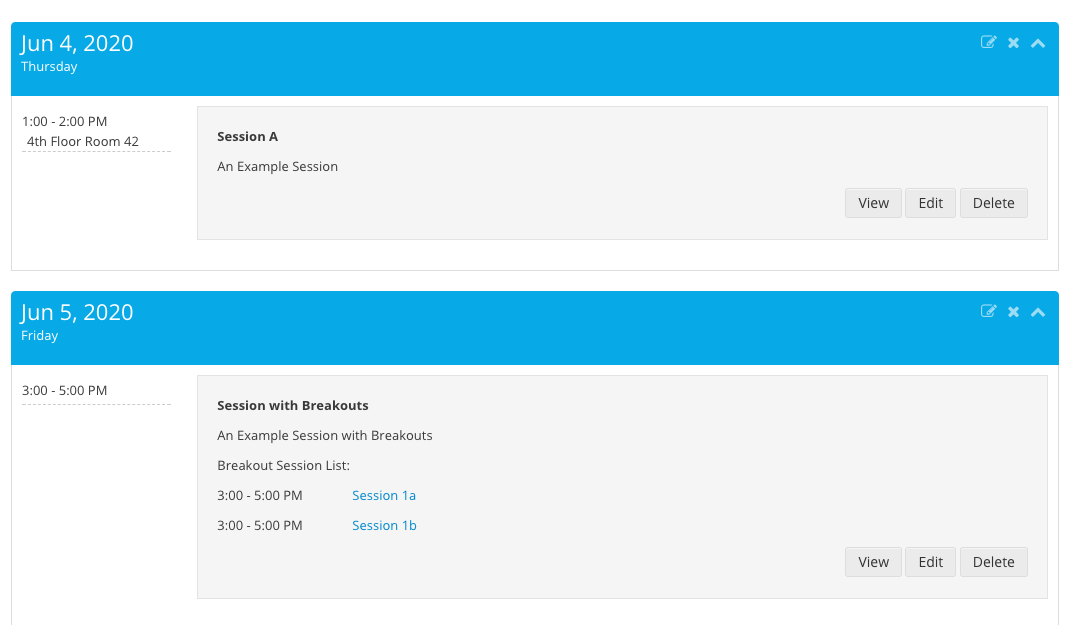
Fill out the template accordingly, and upload into the system. View the preview, make sure all the fields look good and submit! We currently only offer the fields available in the Agenda Import Template, but please reach out for feedback on new fields you would like to import.
Import Requirements
Three fields are required
- Name
- Date
- Start Time
- End Time
The file MUST be a CSV file.
Post Import
You will receive an email after the import has processed. In this email, you will be notified of how many sessions were successfully imported, and which ones failed. If any failed, attached will be a CSV file of the rows that failed from the original import.
Did this answer your question?