Have a list of Account or Company Profiles to import? Continuing reading to find out how!
Connect Space's Company and Account Import function allows you to import and create Company and Account Profiles for your attendees, rather than requiring your attendees to do it themselves. In order to do this, you will need to have the following data to populate the Company and Account Import Template:
Required Data:
1. First Name, Last Name, Email
Optional Data:
1. Phone Number/Bio/Job Title
2. LinkedIn/Facebook/Twitter urls
3. Company - either the company_id or company_name must be included in order to import a company. The company_id comes from an already existing company in the team's Connect Space community. This ID can be found by running a companies report (top right dropdown by user profile Team Reports>click Reports dropdown>Generate Companies Report.
If the company_name field is used, it will search for an existing company with the same name. In both instances, the account on the same row will be associated with the company.
NOTE: Addresses are not importable fields currently. Also, the Account Import function will also automatically confirm the Account Profile for your attendee.
The Import:
1. Click the People tab on the top navagation bar.
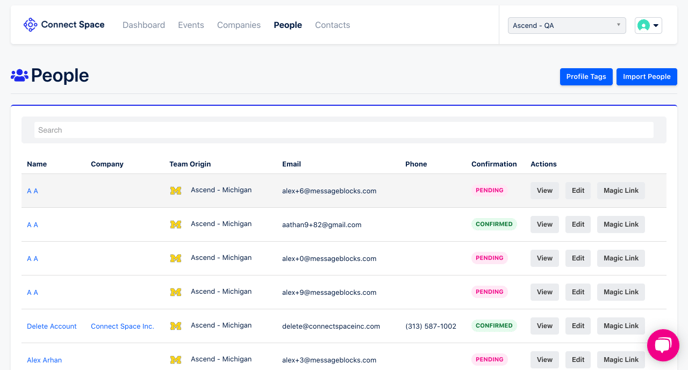
2. Click Import People.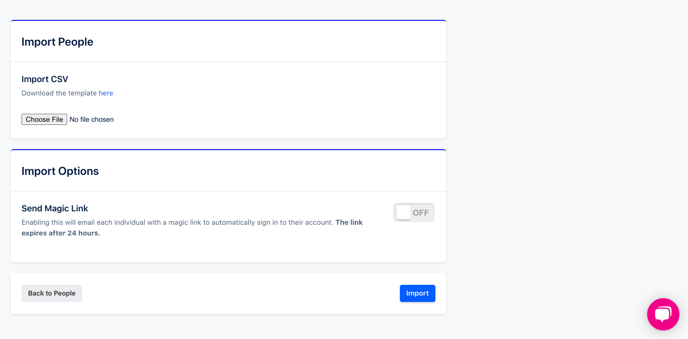
3. Click the blue here button to see the Account Import template; make sure your data is ordered to populate the template in the required order.
4. Click Choose File to search for your Account Import datafile (.csv format only).
5. If you would like to send Magic Links en masse to your Account Import list, enable the Send Magic Link button to ON. An email will be generated to your Import list allowing the recipient to log into their newly created accounts password free.
6. Click Import.
Did this answer your question?
