The right messaging to both Buyers and Suppliers can help increase participation rates and make your matchmaking event even more successful!
The CS Matchmaking ecosystem allows you to customize the emails that will be sent to both Buyers and Suppliers. Even though the ecosystem provides default messages, you can edit content for the communications sent to Buyers inviting them to complete their forms and make their selections, for example, and you can customize messages that are sent to Suppliers that inform them that they have been selected to meetings, for another example.
- Click Meetings on the left hand side-bar navigation.
- Click Preferences on the upper right side of the page.
- Click Settings on the upper right side of the page.
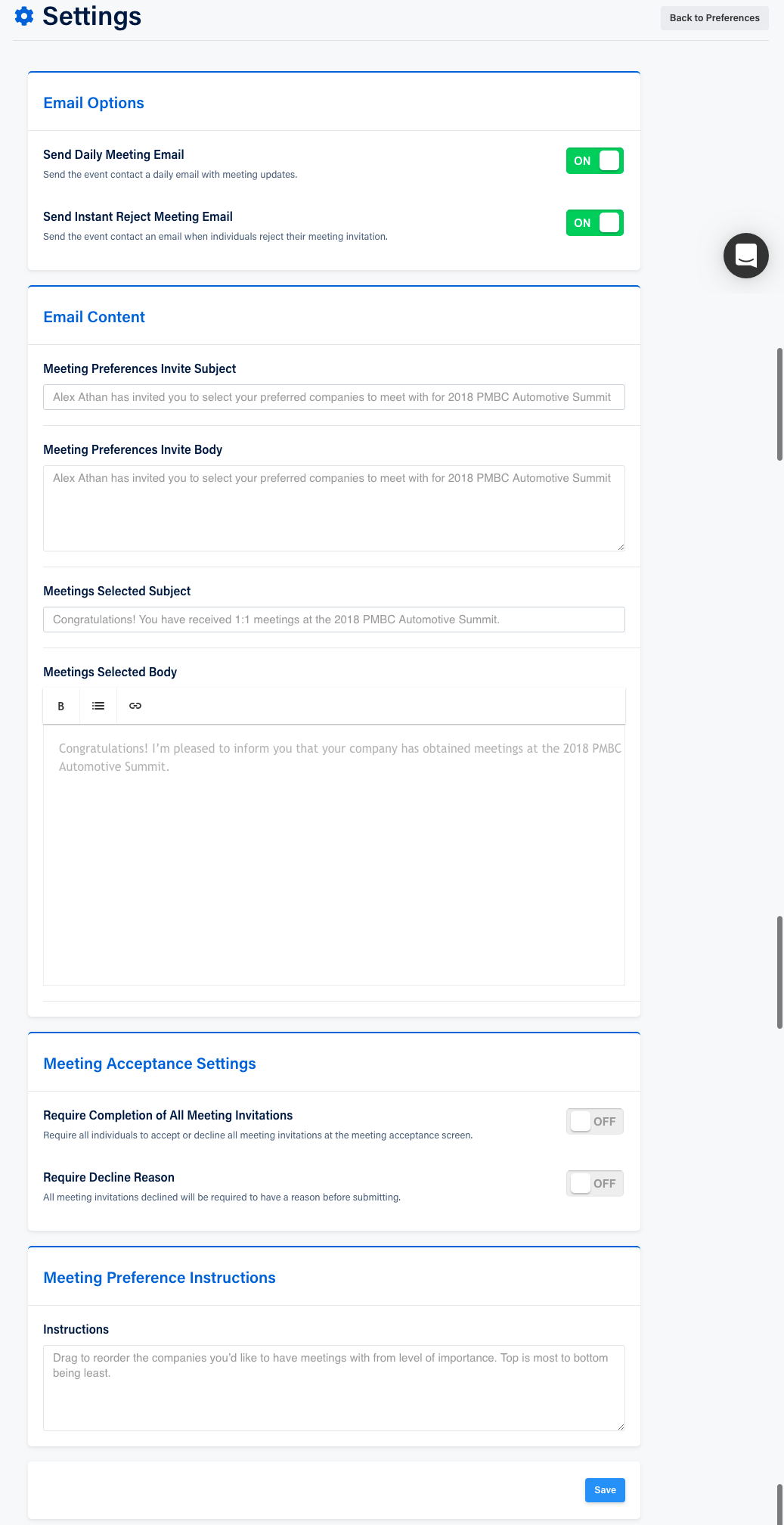
4. Choose whether to send Daily Meeting or Instant Reject Meeting emails.
5. Under Email Content, customize your subject matter and content of email messages to invite Buyers to complete their forms or choose meetings, and to customize email message subject matter and content of meetings selections.
6. Under Meeting Acceptance Settings, you have the option to require that both sides of meeting participants accept or decline meetings, and require a reason for any meeting decline.
7. Under Meeting Preference Instructions, a Buyer can indicate which Supplier firms they are interested in meeting with in case they cannot access the system to do that themselves, or if you as the facilitator prefers to enter the information yourself.
8. Click Save to save your messaginf preferences.
