This article will cover how to create logic (if-then) questions in your registration.
With logic questions you'll be able to ask a follow up question based on how your registrants answer. This will help streamline your registrations while still enabling you to capture the information you need. The screenshot below is an example of what Logic questions look like to your attendees.
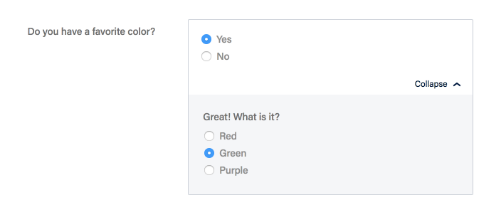
1. Click Registration in the side navigation.
2. Click the Custom Questions button.
3. Click the Add Question button.
4. Type your question where you see "Type Question here". If you would like to further customize the question click the "More Options" dropdown.
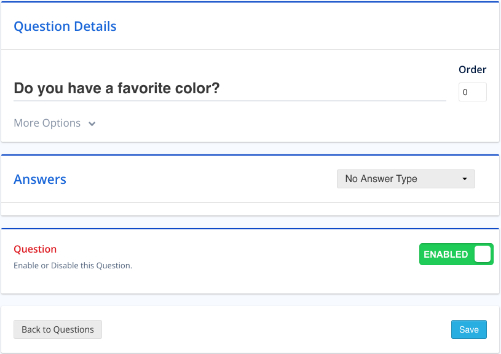
5. In the Answers section, click the answer type dropdown to select the type of answer you'd like to use. In the example below we selected Multiple Choice and added "Yes" and "No" as the two answers. To add an additional answer, click Add Option.
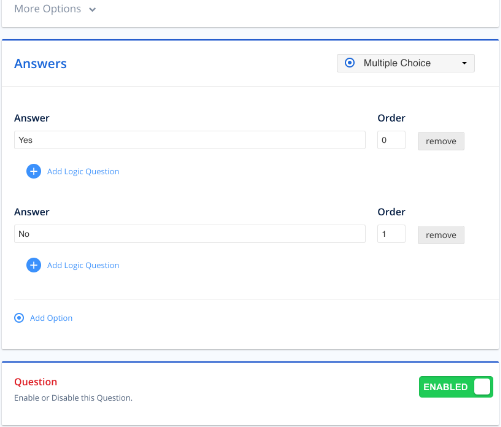
6. Click Add Logic Question. Then, type the logic question under New Question from Answer.
NOTE: You can ask multiple logic questions following an answer, but you can only go one level deep. In the example below, the logic question for the answer "Yes" is "Great! What is it?". You cannot add a logic question to "Great! What is it?".
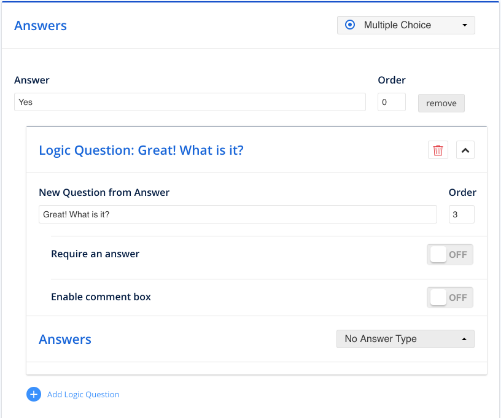
7. Click the answer type dropdown and select the type of answers you'd like to use. For this logic question we selected Multiple Choice and added several answer options.
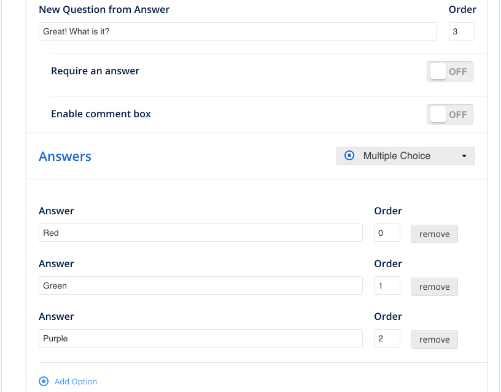
8. Click the Save button when you've finished adding questions.
