Learn how to add more flavor to your event agenda by adding an image to your Agenda Instructions!
Summary
Many times you'll need to provide additional instructions regarding your Agenda to Attendees, which is where our Agenda Instructions section comes in. However, if you want to get even more out of this space you can add an image!
Here's how:
1) Click Event Settings in the Side Navigation.
2) Scroll to the Event Instructions section.
3) To add a photo now you will need to upload a photo to an online source. We like to use www.Imgur.com. This is to make sure we can pull a url address for the photo.
To do this you will upload the photo. Then 'Right Click' the photo and select Copy Image Address.
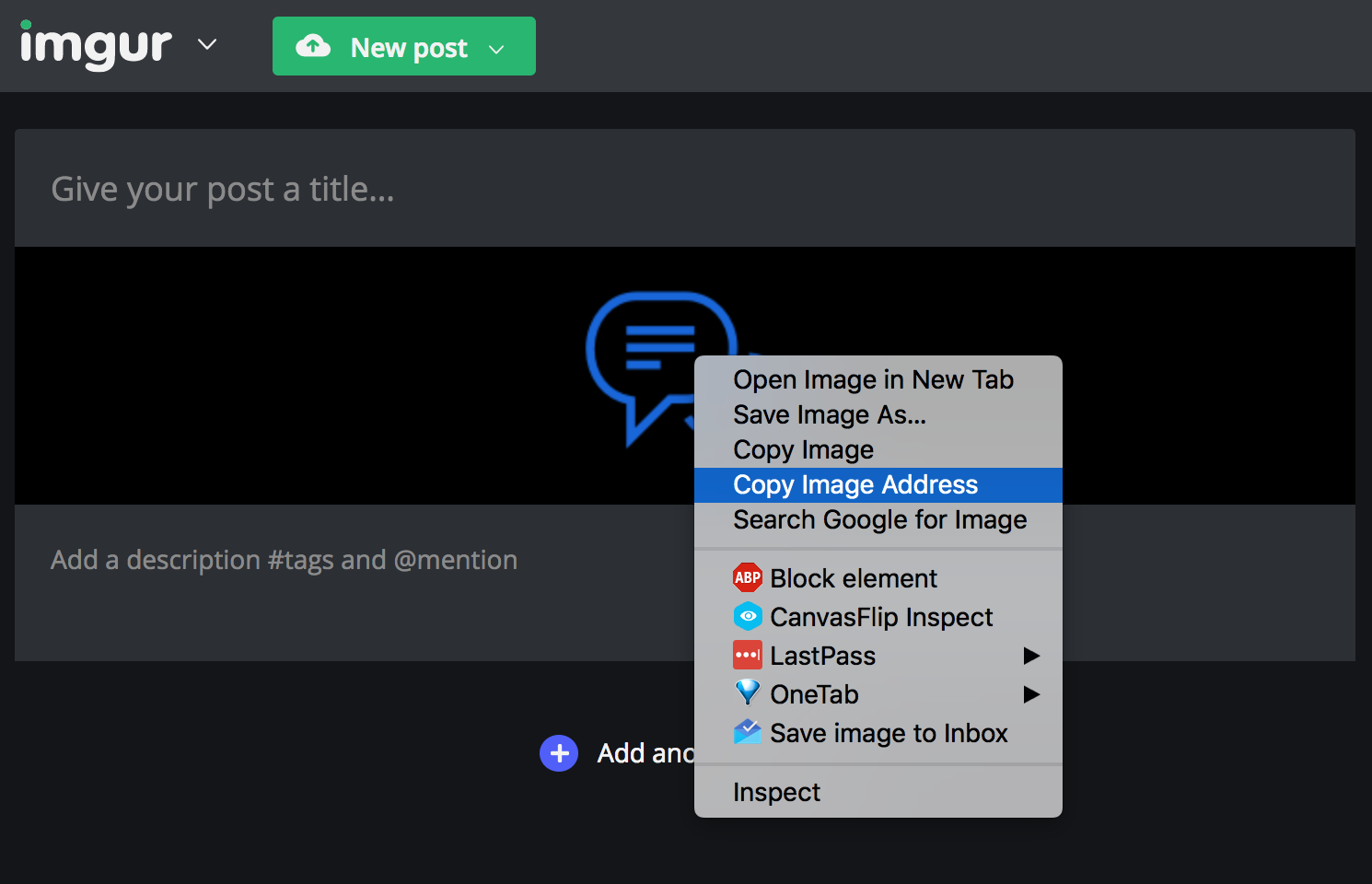
4) Head back to the Event Instructions and paste the photo into the area shown in the image below.
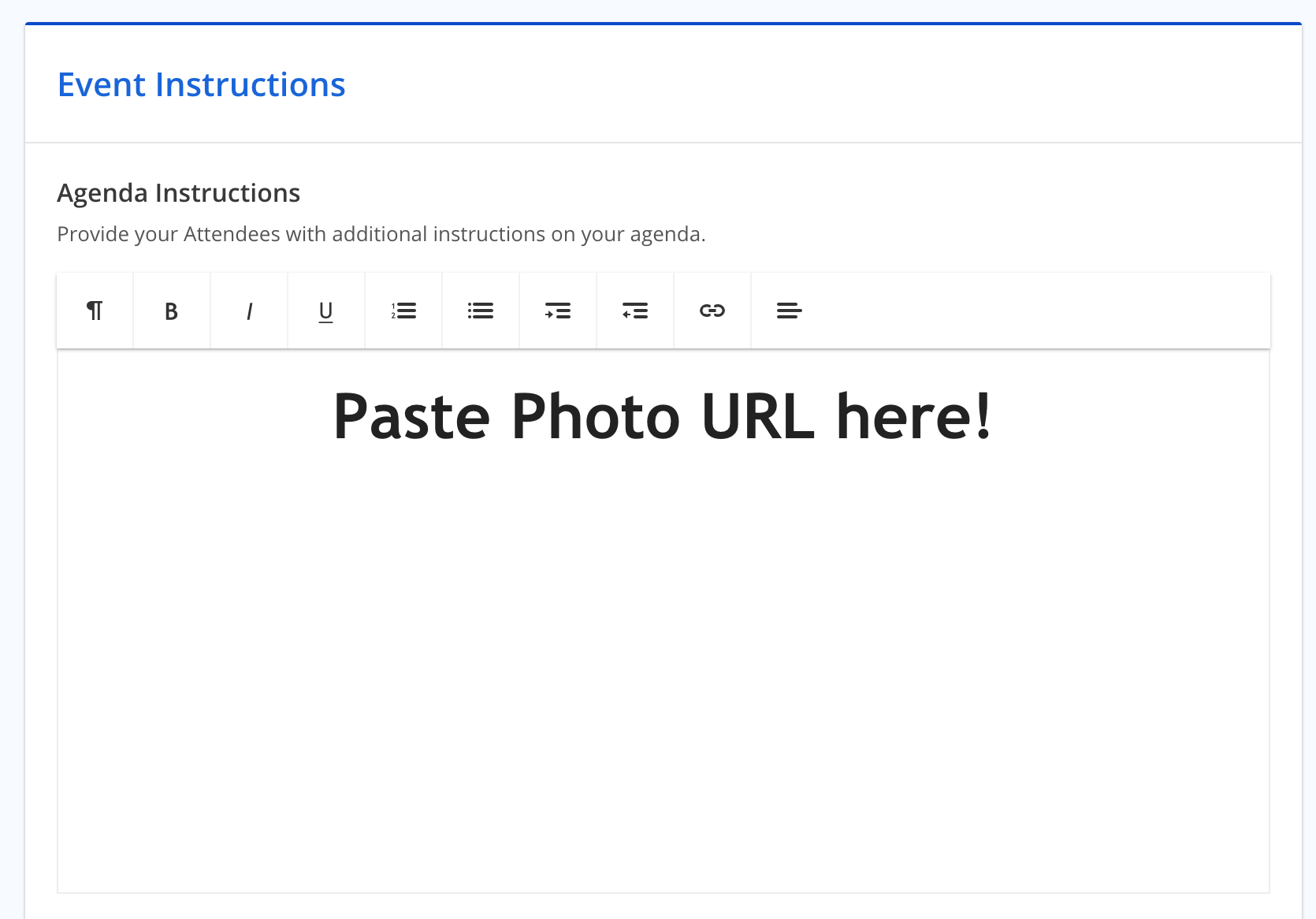
Once you paste it, the image will show up.
Note: If you would like to center the image, you can highlight the photo you've added and select the top right icon with the three horizontal lines and select 'Center Aligned'.
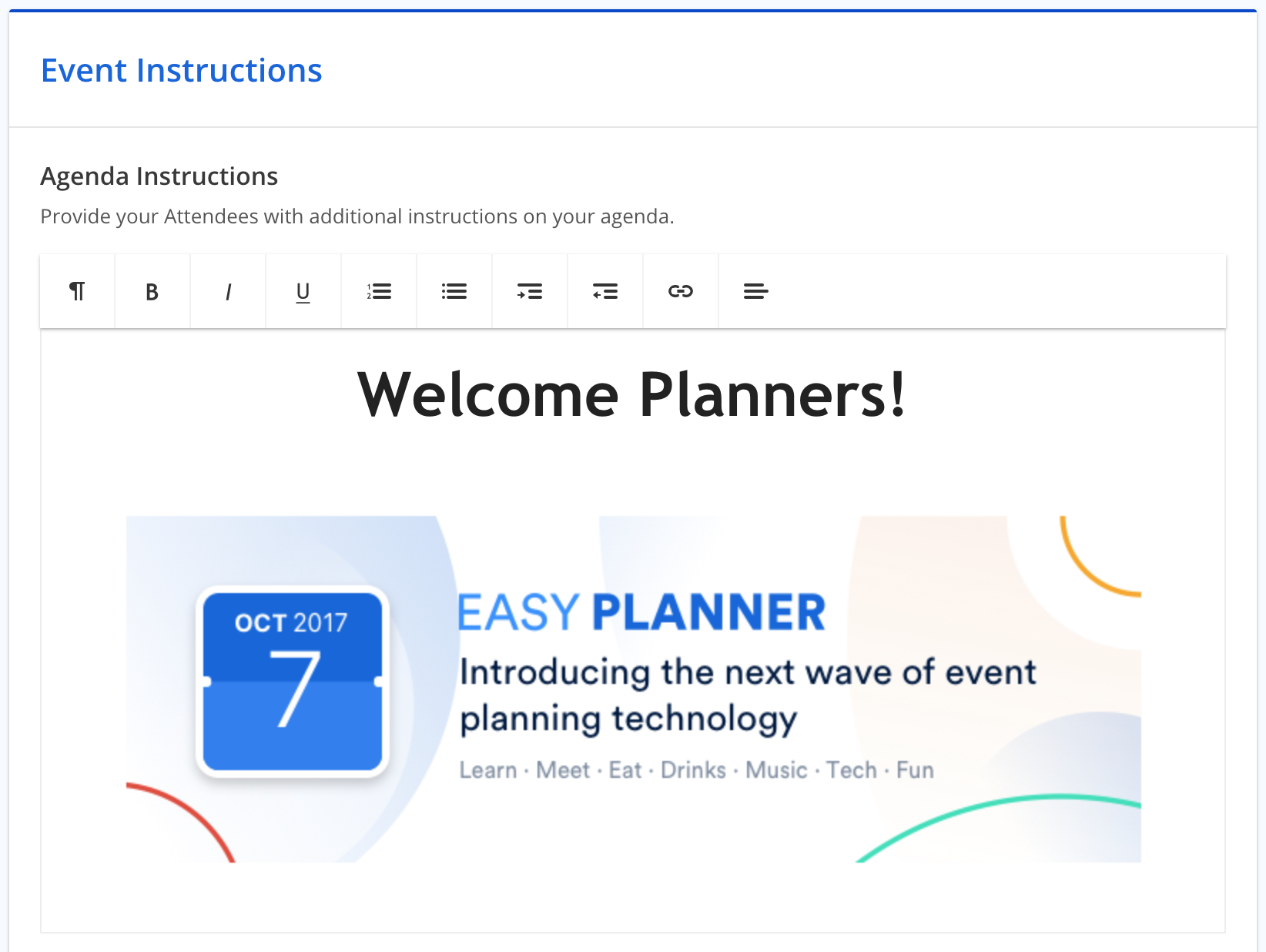 Did this answer your question?
Did this answer your question?
