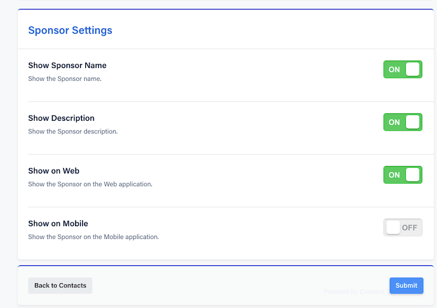Learn how to add sponsors to your event.
- Click Event Contacts in the Side Navigation.
- Click the Add button in the upper right hand side of the screen, then click Add Sponsor from the dropdown menu.
- Fill out the sponsor information (see below for descriptions of each Sponsor field) and hit Save.
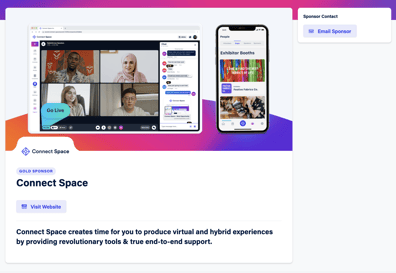
Sponsor Field Descriptions
- Logo: This will be the main sponsor image that appears on the Event Lobby, Schedule, Sponsors, Companies, and the bottom of the Agenda. We recommend a minimum image size of 1600x800 pixels and a file size no larger than 1mb.
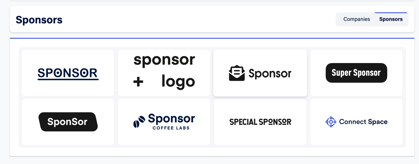
- Background Image (optional): This will appear as the large cover image on the Sponsor page. We recommend a minimum image size of 1600x800 pixels and a file size no larger than 1mb.
- Sponsor Name: The name of the organization.
- Sponsor Heading (optional): This will appear above the sponsor name and designate what kind or tier of sponsor they are. Ex. Platinum Sponsor, App Sponsor, Mobile Sponsor, etc.
- Description (optional): Any additional information the Sponsor wishes to have on their page, often this will be a description of the organization.
- Sponsor Website (optional): This will appear as a button that can direct users to the Sponsor's desired webpage: Ex. https://www.connectspaceinc.com
- Email Contact (optional): This will allow an "Email Sponsor" button to appear and allow the user to directly email the sponsor based on the email address entered. Ex. support@connectspaceinc.com
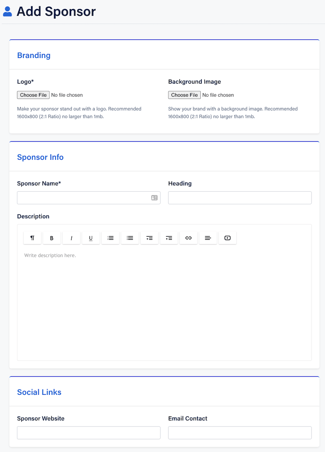
Additional Settings
- Show Sponsor Name: This will show or hide the Sponsor's name (ex. if they only wish to have their logo appear). Recommended: On
- Show Description: This will show or hide the Sponsor's description. Recommended: On
- Show on Web: This will show or hide the Sponsor on the web application. This can be used to designate web specific or mobile specific sponsors. This gives you the ability to add value to your sponsorship packages and increase sponsor purchases.
- Show on Mobile: This will show or hide the Sponsor on the mobile apps. This can be used to designate web specific or mobile specific sponsors. This gives you the ability to add value to your sponsorship packages and increase sponsor purchases.