Want your meetings available on your personal and/or calendar? Follow these simple steps!
Your phone is practically your business partner today, and having your calendar updated and available helps you make the best use of your day. The steps below show how your match meetings can be added to your calendar.
- From the Schedule, located in the 2nd tab on the bottom navigation bar, tap the meetings tab in the top middle.
- Tap the Meeting you want to be added to your calendar.
- On the meeting details page, tap the blue calendar icon in the upper right corner.
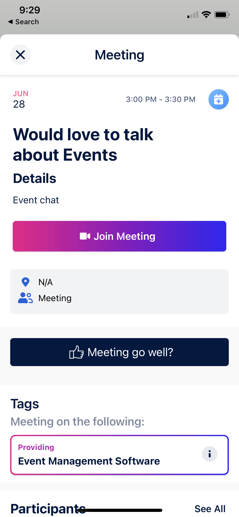
- You will be given the option to Select Calendar or Create Calendar
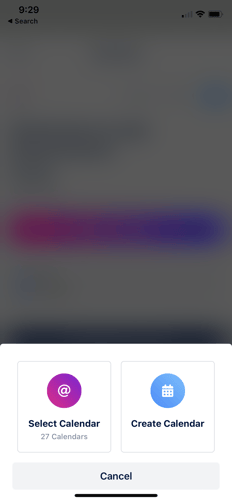
Select Calendar
If you already have calendars added to your phone (ex. Outlook, Gmail, iCalendar, etc.) then tapping Select Calendar will give you a choice of which existing calendar to add your meeting to. Tap the desired calendar, and you will receive a success message "Event Added to calendar".
Tap Done to exit.
Create Calendar
Tapping Create Calendar will prompt you to add a new calendar to your mobile device. Enter the name of the calendar and click done.
This will create the calendar in your default Calendar app (ex. the iOS Calendar app) with the meeting as an event inside of it.
You will receive a success message "Event Added to calendar".
Tap Done to exit.
Did this answer your question?