Event Permissions allows you to add team members and event collabrators to your event team!
Once you have clicked on your event, the following will be displayed:

- Click the blue Event Team button and a list of all team members and collaborators will be displayed:
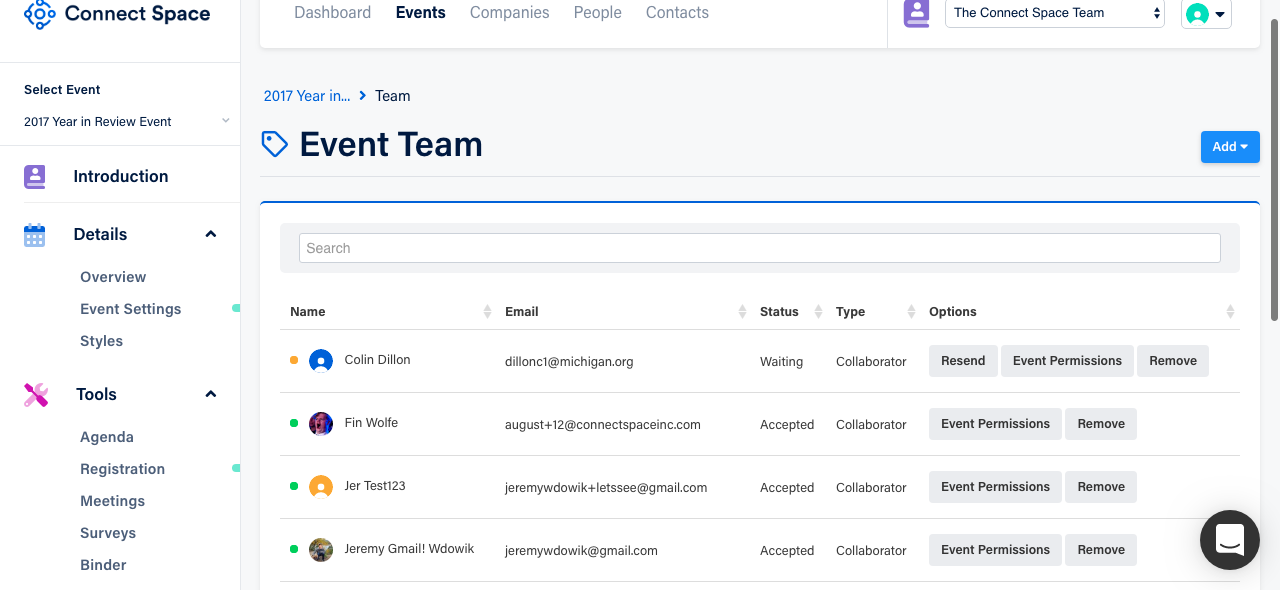
2. All existing Team Members and Event Collaborators will list under the Type field, and their Status will display as well. Because Event Collaborators will typically come from outside your organization/team, they receive an email invite to accept your invitation to collaborate with your team. Those collaborators accepting your invitation display as Accepted, while those who have not display as Waiting.
Adding a New Team Member or Collaborator
a. Click the blue Add button and the following dropdown will display:

b. Choose Teammate or Collaborator and the following page will display:
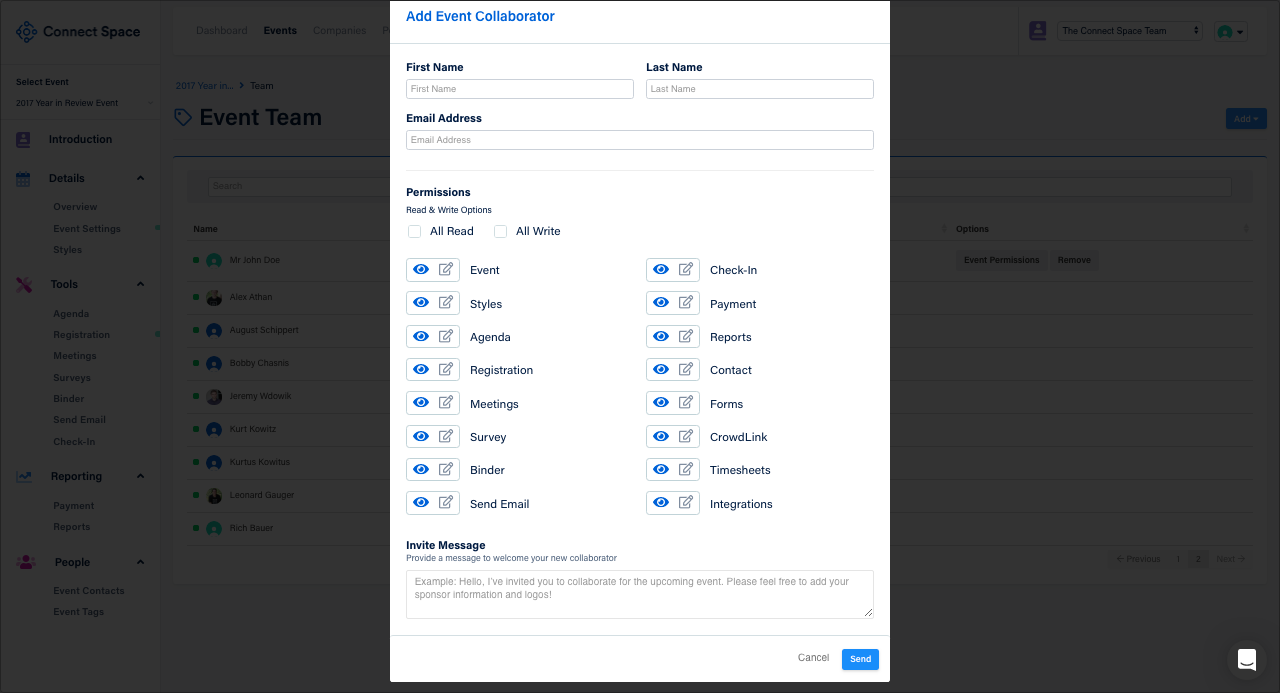
c. Complete First Name, Last Name and Email address of the individual you are adding.
d. Under the Permissions section, choose which functionality that individual should have. You can select All Read (i.e. view only), All Write (editing abilities), or click through the individual functions and add specific capabilities (eye symbol=read, pencil symbol=write), or choose not to give either read or write permissions altogether.
e. Click Send.
Editing a Teammate or Collaborator
a. Click Event Permissions next to the individuals name.
b. Click or unclick functionality you want the individual to have or not have.
c. Click Save.
Deleting a Teammate or Collaborator
a. Click Remove next to the individuals name.
b. A pop-up challenge box will appear, click OK.
Resending a Collaborator Invitation
a. Click Resend next to the individuals name.
b. You will receive a message "Invite Resent".
